Ever stared at a blank screen, paralyzed by the sheer number of CAD programs out there? You’re not alone. Thousands of design newbies freeze up daily, overwhelmed by options that all claim to be “beginner-friendly.”
Let me save you hours of comparison headaches: AutoCAD might just be your perfect starting point.
I’ve watched countless students go from total confusion to creating impressive 2D drawings after just weeks with AutoCAD. The interface is intuitive, the commands are logical, and the skills you’ll build transfer to practically every other CAD program out there.
But here’s what most “beginner guides” won’t tell you about AutoCAD’s learning curve…
User-Friendly Interface Designed for Newcomers

Intuitive Command Structure Reduces Learning Curve
The first time you open AutoCAD might feel overwhelming. But here’s the thing – Autodesk designed it specifically with beginners in mind. The command structure is genuinely intuitive. Type “L” for line, “C” for circle, “E” for erase. See the pattern? These simple shortcuts make sense from day one.
Unlike other CAD programs that force you to memorize random keystroke combinations, AutoCAD’s commands follow logical patterns. Most commands can be typed in the command line or found in clearly labeled ribbon panels. This dual-access approach means you can work however feels most natural to you.
Many beginners find they’re creating basic drawings within just a few hours of starting out. That’s no accident – it’s by design.
Simplified Workspace Customization Options
AutoCAD gives you training wheels before letting you ride freely. The default workspace is clean and uncluttered, showing only essential tools. As you grow more comfortable, you can gradually customize your interface.
The “Workspace Switching” feature is a game-changer for newcomers. Toggle between “Drafting & Annotation” for 2D work or “3D Modeling” when you’re ready to explore that dimension. No need to drown in options you’re not ready for yet.
You can also save your custom workspaces as you evolve, creating a personalized environment that grows with your skills.
Built-in Tutorial Resources for Self-paced Learning
AutoCAD comes packed with learning materials right out of the box. The “Getting Started” toolbar appears by default for new users, offering immediate guidance.
The built-in Help system isn’t the dry manual you might expect. It includes:
- Step-by-step tutorials with images
- Video walkthroughs of common tasks
- Interactive guides that follow along as you work
- Sample files you can practice with
This means you don’t need to immediately invest in expensive courses. Many users learn the fundamentals entirely through these free built-in resources.
Logical Tool Organization for Quick Mastery
AutoCAD organizes tools in a way that actually makes sense. The ribbon interface groups related commands together, so you’ll find all dimension tools in one tab, all annotation tools in another.
This thoughtful organization creates a natural progression path:
- Start with basic drawing tools
- Move to modification tools as you need to edit
- Graduate to annotation when you’re ready to label
- Advance to more complex features at your own pace
The software practically creates a curriculum for you through its layout. Each tab becomes a new “lesson” in your CAD education.
Industry Standard with Universal Recognition
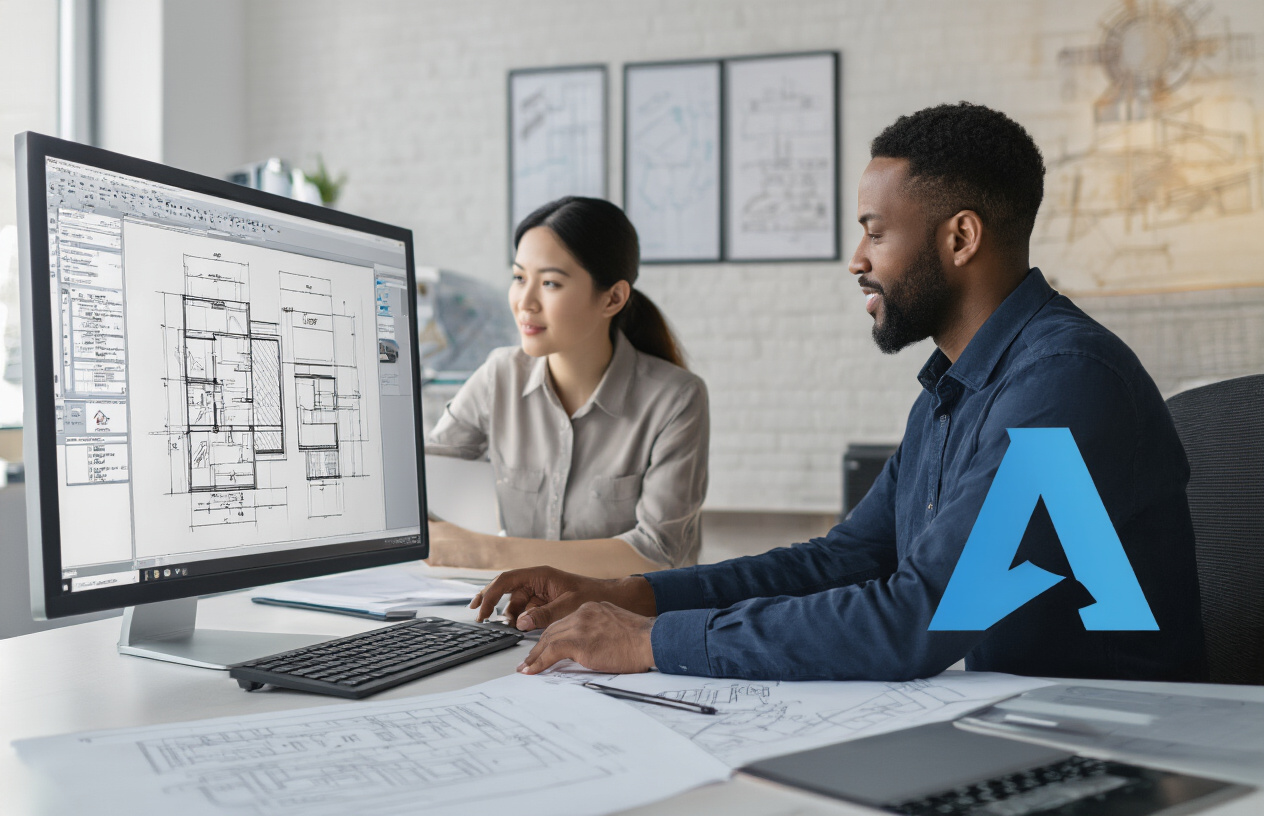
A. Most Recognized CAD Software Among Employers
Walk into any design firm or engineering company and mention AutoCAD. Everyone nods. That’s the power of being the industry standard for over 30 years. When employers post job listings for designers, drafters, or engineers, AutoCAD knowledge isn’t just preferred—it’s expected.
Companies invest in AutoCAD training because they know it’s the lingua franca of technical drawing. Your resume with AutoCAD skills opens doors across construction, manufacturing, architecture, and engineering firms worldwide.
B. Skills Transfer Easily to Advanced CAD Programs
Started with AutoCAD? You’re halfway to mastering other CAD programs. The commands, workflows, and concepts you learn become your foundation for everything else.
Programs like Revit, Inventor, and even competitors like SolidWorks share DNA with AutoCAD. The coordinate system, layering principles, and basic drawing logic remain consistent. I’ve seen beginners who mastered AutoCAD pick up specialized CAD software in half the time of those who started elsewhere.
C. Extensive Online Community Support
Stuck on a problem at 2 AM? Someone in the AutoCAD community has your back.
With millions of users worldwide, you’ll find:
- YouTube tutorials for literally every feature
- Active forums where professionals answer questions within hours
- Free templates and custom tools shared by the community
- Local user groups in most major cities
No other CAD software comes close to this level of community support.
D. Regular Updates Keep Skills Current
Autodesk rolls out meaningful updates yearly, adding features that actually matter. The skills you learn today won’t be obsolete tomorrow.
Recent updates have brought cloud collaboration, enhanced 3D modeling, and mobile compatibility. Learning AutoCAD means you’re always riding the wave of industry innovation, not chasing it.
E. Compatibility with Most Design Industries
AutoCAD doesn’t play favorites with industries. It’s the Swiss Army knife of design software.
Whether you’re drafting:
- Mechanical parts
- Building plans
- Electrical diagrams
- Interior designs
- Civil engineering projects
The same core program handles it all. Start in one industry, and you can pivot to another without relearning everything from scratch. This versatility makes AutoCAD particularly valuable for beginners still exploring different career paths.
Powerful Yet Accessible Drawing Tools

Basic Drafting Features That Build Core Skills
Starting with AutoCAD feels like being handed the keys to a car that’s both sporty and easy to drive. The drafting tools are intuitive enough that you’ll be creating your first legitimate drawing within hours, not weeks.
The line, circle, and rectangle tools become your new best friends. They’re the building blocks that actually teach you proper technical drawing concepts while you use them. Unlike simpler programs, AutoCAD doesn’t hide the important stuff from you – it introduces concepts gradually through tools you’ll actually use in real projects.
Want to draw a perfectly straight wall? Click, drag, type the exact length, and boom – done. Need to make multiple copies of a window detail? The array tool handles it in seconds.
What makes these basic tools special is how they mirror professional workflows. You’re not just drawing pretty pictures – you’re learning industry-standard techniques that translate directly to job skills.
Precision Controls Without Overwhelming Complexity
AutoCAD strikes that sweet spot between power and usability. Truth bomb: other professional CAD software often dumps the entire toolkit on you at once, leaving beginners drowning in options.
The genius of AutoCAD is how it organizes precision tools:
- Object snaps grab exactly the points you need
- The properties panel lets you tweak anything without memorizing commands
- Dynamic input shows measurements right at your cursor
These tools feel natural after just a few hours of use. You’re getting professional-grade precision without the usual learning cliff.
The command line might look intimidating at first, but it actually simplifies your work. Type the first few letters of what you need, and AutoCAD suggests the rest. It’s like having training wheels that don’t get in your way.
Adaptable 2D to 3D Workflow Progression
The beauty of starting with AutoCAD is that you’re not locked into a single dimension. Most beginners naturally start with 2D drawings – floor plans, elevations, simple mechanical parts. Once those skills feel comfortable, you can slide right into 3D without switching programs.
This progression just makes sense. Master the basics in 2D, then add the Z-axis when you’re ready. Your brain doesn’t have to reset and learn an entirely new interface.
The transition feels natural because the tools evolve with you:
- 2D polylines become 3D polylines
- Flat circles transform into cylinders
- 2D floor plans extrude into 3D models
Many professionals actually work this way permanently – starting concepts in 2D, then developing selected elements in 3D as needed. By learning AutoCAD, you’re developing a workflow that scales with your growing abilities.
Cost-Effective Learning Options

Educational Versions at Reduced Prices
Starting your AutoCAD journey doesn’t have to break the bank. Autodesk offers special educational licenses for students and educators at a fraction of the professional price tag. We’re talking about paying less than $500 for a three-year license instead of thousands for the commercial version. Same powerful software, just a much smaller dent in your wallet.
Free Trial Period for Exploration
Not ready to commit? No problem. AutoCAD offers a generous 30-day free trial that gives you full access to all features. This isn’t some watered-down demo version – it’s the real deal. You can dive in, follow tutorials, and build your first projects without spending a dime. By the end of the month, you’ll know if AutoCAD clicks with you.
Subscription Options to Fit Different Budgets
AutoCAD’s subscription model is actually a blessing for beginners. Instead of dropping thousands upfront, you can pay monthly or annually. Start with a single-product subscription around $220/month or go for the annual plan to save some cash. As your skills grow, you can upgrade to include more specialized toolsets.
Lower System Requirements Than Competitors
Another wallet-friendly aspect of AutoCAD? It won’t force you to buy a new computer. While other high-end CAD programs demand top-tier hardware, AutoCAD runs smoothly on relatively modest systems. A decent i5 processor, 8GB of RAM, and a mid-range graphics card will get you up and running. Compare that to competitors that practically require a gaming rig, and you’re saving hundreds before you even start.
Career Advancement Opportunities

A. Most Job Listings Specifically Request AutoCAD Experience
The job market doesn’t lie. Pull up any design, engineering, or architectural job board and count how many times “AutoCAD experience required” appears. It’s everywhere.
Companies aren’t just asking for “CAD skills” in general – they want AutoCAD specifically. Why? Because it’s the industry standard tool that’s been refined for decades. When employers see AutoCAD on your resume, they know exactly what you can do.
Starting with AutoCAD as a beginner means you’re learning the exact software that employers are screening for. While other CAD programs might be easier to pick up initially, they won’t open nearly as many doors professionally.
B. Certification Paths for Professional Validation
AutoCAD offers something many alternatives don’t: recognized professional certifications. Autodesk’s certification program gives beginners a clear roadmap to prove their skills.
The Certified User exam validates your fundamental skills, while the Professional certification demonstrates advanced capabilities. These credentials carry weight across industries and borders.
These aren’t just fancy certificates – they’re career accelerators. Many companies use Autodesk certifications as filtering criteria during hiring, giving certified candidates preference over those with just “experience.”
C. Foundation for Specialized Industry-Specific Skills
Starting with AutoCAD isn’t just about learning one software – it’s about building a foundation that branches into specialized career paths.
Once you’ve mastered AutoCAD basics, you can easily transition into:
- AutoCAD Architecture for building design
- AutoCAD Mechanical for manufacturing
- AutoCAD Electrical for electrical systems
- AutoCAD Civil 3D for civil engineering
The core skills transfer directly, making specialized training much faster. Many professionals who started with basic AutoCAD have pivoted into niche, high-paying specialties without starting from scratch.
For beginners concerned about future-proofing their skills, AutoCAD provides the most versatile launching pad for wherever your career might take you.

Choosing the right design software as a beginner can be overwhelming, but AutoCAD stands out as an exceptional starting point. With its intuitive interface specifically designed for newcomers, industry-wide recognition, and accessible yet powerful drawing tools, AutoCAD creates a smooth learning curve while delivering professional-grade capabilities. The availability of cost-effective learning options, including student versions and abundant free tutorials, makes this sophisticated software surprisingly accessible.
Beyond just learning a new skill, AutoCAD opens doors to countless career opportunities across architecture, engineering, construction, and manufacturing. By mastering this versatile tool, beginners don’t just gain technical proficiency—they invest in a foundational skill that employers value worldwide. If you’re taking your first steps into CAD design, AutoCAD offers the perfect balance of beginner-friendly features and professional power to launch your journey.

